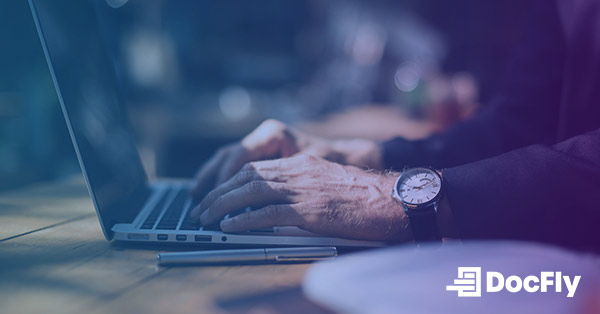How to edit PDFs for free
By | on
PDFs have become an indispensable format for sharing and preserving documents. Whether you're a student, professional, or simply dealing with digital paperwork, the need to edit PDF files is almost inevitable. While the market is flooded with numerous PDF editing tools, the good news is that you don't have to break the bank to make necessary changes to your PDF files. In this blog post, we'll explore free PDF editors and shed light on the advantages and drawbacks of both online and desktop options. So, if you're on the hunt for a budget-friendly way to edit your PDFs, keep reading to discover how to edit the PDF format for free like a pro.

Photo credit: Unsplash/Kelly Sikkema
Table of Contents
Step-By-Step Guide: Editing PDFs for Free
Step 1: Find a Reliable Free PDF Editor
The first and perhaps most crucial step in your journey to edit PDF documents for free is to find a reliable and trustworthy free PDF editor. A quick online search will yield many options, ranging from online tools to downloadable software. It is important to choose a tool that not only suits your editing needs but also guarantees the security and privacy of your sensitive documents. Look for well-known names in the industry or read user reviews to gauge the effectiveness of a particular editor.
Step 2: Test the Chosen Editor
Once you have identified a free PDF editor that piques your interest, the next step is to test it. Many free editors offer trial versions or limited features, so it is wise to preview the tool on a sample document first. If testing an online tool, it is worth seeing if it works well on your favorite browser, such as Google Chrome. This will help you familiarize yourself with the editor's interface such as its toolbar and dropdown menus, available features, and overall ease of use. Pay attention to the editing capabilities, such as text editing, image insertion, and annotation tools. It may be worth testing the PDF to Word, Excel, and PowerPoint convertor tool, for example.
Step 3: Begin Editing Your PDF
With a chosen free PDF editor in hand and a clear understanding of its functionalities, you are now ready to start editing your PDF. Depending on the tool you have selected, the process may vary slightly, but the core steps usually involve opening your PDF file within the editor, selecting the elements you want to modify, and making the desired changes. Most free editors offer intuitive drag and drop interfaces, making it easy to add, delete, or modify text and images. Do not forget to save your changes and create a backup of your original file before making any modifications.
Best Free PDF Editors
When it comes to editing PDFs for free, there are many options. Whether you prefer online tools or desktop software, there is likely a solution that suits your needs. Here are a few of the best PDF editors to consider:
1. Smallpdf
Smallpdf is a popular online PDF editor that offers a range of tools to edit, convert, and compress PDF files. Its user-friendly interface makes it easy to add new text, markup a PDF, images, annotations, page numbers, and shapes to your documents. Smallpdf also provides security features such as password protection and encryption, ensuring your edited PDFs remain confidential.
2. PDFescape
PDFescape is another versatile online PDF editor that allows you to add a PDF text box, add images, and annotate your documents directly within your web browser. It offers a free version with basic editing capabilities and a premium version that removes ads and offers permanent storage. PDFescape is suitable for users who need to make quick edits without the hassle of downloading software.
3. LibreOffice Draw
If you prefer desktop software, LibreOffice Draw is a free open-source application that includes a powerful PDF editing tool. It is part of the LibreOffice suite for Microsoft Windows and Mac and provides a wide range of features for editing PDFs, including adding and rearranging pages, editing text, and inserting images. The interface may have a slight learning curve, but its capabilities rival those of premium software. Unlike most free downloadable software, LibreOffice allows you to edit PDF on Mac.
4. Sejda PDF Editor
Sejda PDF Editor is an online tool that provides a comprehensive set of PDF editing features. It allows you to edit text, images such jpg and png files, and hyperlinks (such as html links), as well as add annotations and shapes. Sejda is unique for allowing you directly edit pdf text, including the ability to highlight text. Additionally, Sejda offers features like form filling and electronic signatures. The free version places hourly and daily limits on using the product, while the paid version allows unlimited access to all tools.
5. DocFly
Finally, we must mention our own service: DocFly, an online PDF editor and PDF reader! Get started by uploading a file or importing one from a cloud storage service such as Dropbox, Google Drive or Google Docs. With a clean and intuitive interface, DocFly offers tools for adding text, shapes, images, and annotations. It also enables you to create PDF forms, convert PDF to and from a Microsoft Word document, among other file formats. Finally, you can also merge, split, rotate, and resize PDF pages. Users can use the entire product at no cost, with a limitation of 3 file exports per month. Pricing starts at $7.99 a month.
Limitations of Free PDF Editors
While free PDF editors provide valuable tools for making edits to your documents in PDF, they have some limitations. Here are a few factors to consider when using free PDF editors:
Limited Advanced Features
Free PDF editors often lack advanced features that allow you to make extensive changes to PDF content. These features may include editing the existing text, OCR for scanned documents, redaction tools, and interactive form creation.
Watermarks and Branding
Many free PDF editors add a watermark or branding to the edited documents, especially if you're using online tools. This can affect the professional appearance of your edited PDFs.
Offline Access
Free online PDF editors require an internet connection to function, which might be inconvenient if you need to edit PDFs while offline. Many also lack mobile, such as iPhone and Android, apps. Desktop software, on the other hand, offers the advantage of accessibility without requiring a constant internet connection.
Limited Customer Support
Free PDF editors often come with limited customer support options compared to paid alternatives. Paid software like Adobe Acrobat usually offers dedicated customer support channels to help you with any issues.
File Size Limitations
A free online PDF editor may impose file size limitations on the documents you upload for editing. This can be problematic if you are working with larger PDF files.
Comparing free PDF editors to paid options like Adobe Acrobat, you will find that paid options a comprehensive suite of features that cater to professionals and businesses. Paid versions typically provide seamless integration with other products, advanced editing capabilities, and enhanced security options. Additionally, most paid software offers reliable customer support to address any technical or usability concerns.
Ultimately, the choice between a free PDF editor and a paid solution depends on your specific needs and the complexity of the editing tasks you are looking to accomplish. If you require advanced features, higher security, and a more polished final product, investing in a paid PDF editor might be a worthwhile consideration. However, if your editing needs are basic and you are comfortable with the limitations of free options, they can serve as practical tools for everyday editing tasks.
Conclusion
In conclusion, free PDF editors offer a convenient way to make edits to your PDF documents without the need for paid software. They are particularly useful for basic editing tasks and quick modifications. When choosing between free and paid options, consider your specific editing needs and the desired level of functionality and security.
Loved what you just read? Share it!
Related posts you might enjoy
How to Edit PDF on Mac

Ultimate Guide: Documents that Should Always be in PDF