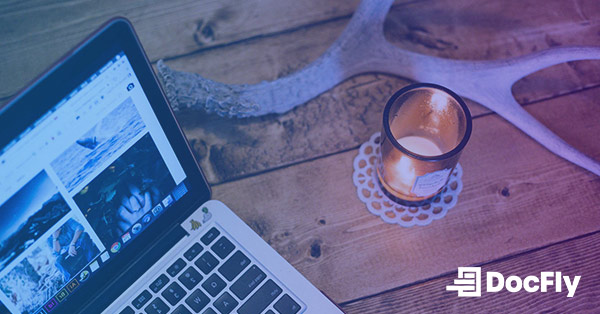3 Ways to Convert PNG to PDF
Images play a crucial role in various aspects of our lives, from personal projects to professional presentations. Portable Network Graphics (PNG) files are widely used for their lossless compression and high-quality image rendering capabilities. However, there are instances where you might need to convert PNG files into PDF format, especially when you want to compile multiple images into a single document or ensure compatibility across different platforms. Whether you're on a Windows PC, a Mac, or prefer the convenience of online tools, this guide will walk you through three efficient methods to convert PNG format into PDF seamlessly.
Table of Contents
How to Convert PNG to PDF on Windows
If you're using a Windows operating system and need to convert a PNG file to PDF, there are several PNG converter options available. One popular PDF tool for this task is 'PDF24', which is free unlike Adobe Acrobat.
Step 1: Download and Install PDF24
First, visit the PDF24 website and download the PDF24 software. Once the download is complete, run the installer and follow the on-screen instructions to install the software on your Windows computer.
Step 2: Launch PDF24 and Add PNG Files
After installation, launch PDF24 from your desktop or start menu. In the PDF24 interface, click on the "Images to PDF" option. Select the PNG files you want to convert to PDF by clicking on the "Choose Files" button. You can also drag and drop the PNG files directly into the PDF24 interface.

Step 3: Convert PNG to PDF
Before converting your files, you may wish to choose the page size and page orientation of the converted PDF. Furthermore, you may also wish to create PDF bookmarks based on the filenames of the PNG images being converted.

Once you have added all the PNG files you want to convert, click on the "Create PDF" button. Choose the destination folder where you want to save the converted PDF file and give it a suitable name. Now click on the “Save” or “Email” buttons.
Using PDF24 Creator, you can efficiently convert images to PDF format on your Windows computer without any hassle. Whether you are merging multiple PNG images into a single PDF document or converting individual files, this tool offers a straightforward solution for your conversion needs.
How to Convert PNG to PDF on Mac
Converting PNG files to PDF format on a Mac is a straightforward process, and there are various free tools available to help you accomplish this task efficiently. One such tool is Preview, the default image viewer and PDF viewer app on macOS. Here is how you can use Preview to convert PNG files to PDF.
Step 1: Open Preview and open PNG files
After opening Preview, open your PNG files from within the application. Now navigate to “File” at the top navigation bar, and click on “Export as PDF…”.

Step 2: Convert PNG to PDF using Preview
Now choose the destination folder and your file name. You can also edit additional parameters such as paper size, page orientation, and PDF permissions which are displayed after clicking on the “show details” button. Finally, click on “Save” to save as PDF.

Step 3: Verify and Access Your PDF File
Once the conversion is complete, navigate to the destination folder you selected earlier to find your newly created PDF file. You can now open, view, and share your converted PDF document as needed.
Using Preview, you can easily convert PNG files to PDF format on your Mac without the need for any additional software. Whether you are converting a single PNG image or multiple files, Preview provides a convenient and efficient solution for your conversion needs.
How to Convert PNG to PDF Online
If you prefer the convenience of an online tool for converting PNG files to PDF format, DocFly offers a user-friendly and efficient online converter. Follow these steps to convert your PNG images to PDF using DocFly. Note the maximum file size for uploading a file is 100MB.
Step 1: Access the DocFly PNG to PDF Converter
Open your preferred web browser and navigate to DocFly’s PDF converter to convert PNG to PDF online.

Step 2: Upload and convert PNG Files
Either click on “Click to upload your PNG” or drag-and-drop your PNG images to the indicated area. Upon uploading your PNG file, the conversion to PDF will occur automatically.

Step 3: Download or share converted PDF files
Once the conversion is finished, you may wish to preview the converted PDF document by using DocFly’s PDF viewer. Accordingly, you can review the PDF to ensure it meets your requirements.
If you are satisfied with the result, either download the document or export it to cloud storage services such as Dropbox or Google Drive.
By using DocFly's online conversion tool, you can quickly and easily convert your PNG files to PDF format without the need for any software installation. Whether you're converting a single image or multiple files, DocFly offers a convenient and reliable solution for your conversion needs.
Conclusion
In this guide, we have explored three convenient methods for converting image formats such as PNG files to PDF. Whether you are using a Windows PC, a Mac, or prefer the flexibility of online tools, there is a solution to suit your needs.
Converting PNG to PDF offers several advantages, including:
- Compatibility: PDF is a widely accepted format for documents, ensuring that your converted files can be easily viewed and shared across different platforms and devices without any loss of quality.
- Compression: Converting PNG files to PDF can help reduce file size while preserving image quality, making it easier to store, send, and manage your documents efficiently.
- Organization: By merging multiple PNG images into a single PDF document, you can create a cohesive and organized presentation or document, enhancing readability and accessibility.
- Security: PDF files support encryption and password protection, allowing you to secure sensitive information and control access to your documents.
- Editing: PDF files can be easily edited and annotated using various software applications, providing flexibility for further customization and collaboration.
On Windows, the PDF24 provides a user-friendly interface for converting image file formats (including PDF) to PDF seamlessly. With its straightforward process, you can easily merge multiple PNG files into a single PDF document.
For Mac users, the built-in Preview application offers a quick and efficient way to convert PNG files to PDF format without the need for additional software. With just a few clicks, you can create PDF documents from your PNG images with ease.
If you prefer the convenience of online tools, DocFly offers a hassle-free solution for converting PNG to PDF. With its intuitive interface, you can upload your PNG files, convert them to PDF format, and download the resulting document in just a few simple steps. You can also make use of its PDF merger tool.
Whether you are compiling images for a presentation, archiving documents, or sharing files with others, converting PNG to PDF provides a versatile and universally compatible solution. With the methods outlined in this guide, you can easily convert your PNG files to PDF format and streamline your digital documents.

Emily Shaw is the founder of DocFly. As a software developer, she built the service from scratch and is responsible for its operations and continued growth. Previously, she studied engineering at the University of Hong Kong and mathematics at the University of Manchester.
Loved what you just read? Share it!