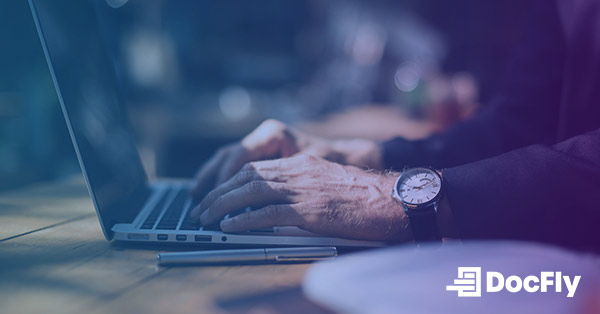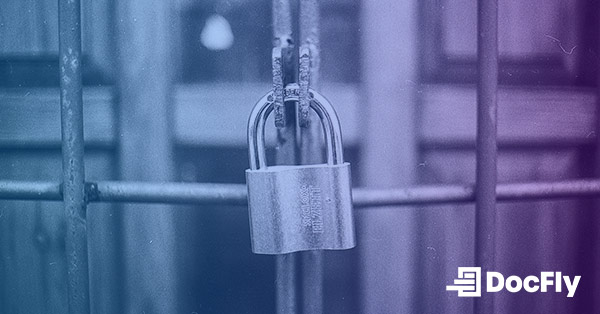How to Edit Locked PDFs
PDFs are ubiquitous for sharing information, but what happens when you encounter a locked PDF, and you need to make edits? This blog post looks at the intricacies of handling locked PDFs and offers insights into different types of PDF locks, legal and ethical considerations, and the step-by-step process to edit password protected PDFs, even if you don't know the password. We'll also explore the unique challenges of editing signed or certified PDFs and wrap up with best practices for safely modifying a secured PDFs. This guide equips you with the tools and knowledge to unlock your document's potential on Windows, Mac, iOS, or Android. Whether you need to convert PDF, edit text, or open a file using a PDF reader, we have got you covered.
Table of Contents
Understanding Locked PDFs
Different Types of PDF Locks
PDFs can be secured in various ways, making them a versatile tool for handling sensitive information. Understanding these different locks is crucial for approaching a locked PDF with the appropriate strategy.
Password Protection
Password protection is one of the most common methods to secure a PDF. A user password is required to open the document, ensuring that only authorized individuals can access the content. Passwords might be simple, complex, or even a combination of both.
Encryption
PDF encryption is a robust security method that employs algorithms to encode the content within the PDF. Encryption can restrict unauthorized access, and it's often used alongside a user password. Encryption can make the PDF content unreadable even if it's opened in a text editor.
Digital Signatures
Digital signatures guarantee the authenticity and integrity of a PDF. When a PDF is digitally signed, it becomes "locked" to changes. This ensures that the content remains unaltered and can be trusted as an accurate representation of the original document. While it's a powerful security feature, it can be a challenge when you need to make edits to a signed PDF.
Legal and Ethical Considerations
Unlocking or removing restrictions from PDF files using an online tool can have significant legal and ethical implications. Here is why it is important to approach this practice with caution.
Copyright and Intellectual Property
Many PDFs, especially those with restrictions, are protected by copyright and intellectual property laws. Attempting to unlock these files without the author's or owner's consent may infringe upon their rights. It is essential to respect the intellectual property rights of others.
Unauthorized Access
Unlocking a PDF without permission often involves circumventing password security measures. Sometimes there is a specific “remove password” to remove security measures. This can potentially violate laws related to unauthorized access to computer systems or data, which vary by jurisdiction.
Privacy Concerns
Some locked PDFs contain sensitive or private information. Attempting to unlock them without authorization may breach privacy laws and ethical standards.
Terms of Use
Some PDFs, such as e-books or subscription-based content, are governed by specific terms of use. These terms may prohibit attempts to unlock or remove restrictions from the files. Violating these terms can result in legal action.
Ethical Considerations
From an ethical standpoint, it is important to respect the wishes of the document's owner or creator. Attempting to unlock a PDF against their intent can raise ethical concerns.
In conclusion, while there are tools and services available that claim to unlock PDF files, it is crucial to be aware of the legal and ethical considerations involved. If you encounter a locked PDF and have a legitimate reason to access its contents, it is advisable to seek permission from the owner or author, rather than attempting to use unlock PDF software.
How to Edit Password Protected PDF with DocFly
Password-protected PDFs provide a secure way to safeguard your documents from unauthorized access. However, there might come a time when you need to make legitimate edits to these locked files. That is where DocFly, an online PDF editor, comes to your rescue. For even more advanced capabilities, Adobe Acrobat supports HTML to PDF conversion and OCR (Optical Character Recognition) technology, which can be valuable tools in unlocking and editing even the most complex locked PDFs. DocFly, on the other hand, is a more basic online PDF tool. Follow these simple steps to unlock and edit PDF with ease.
Step 1: Upload your locked PDF
After visiting the DocFly website, upload your locked PDF and wait for the file to appear within the dashboard.
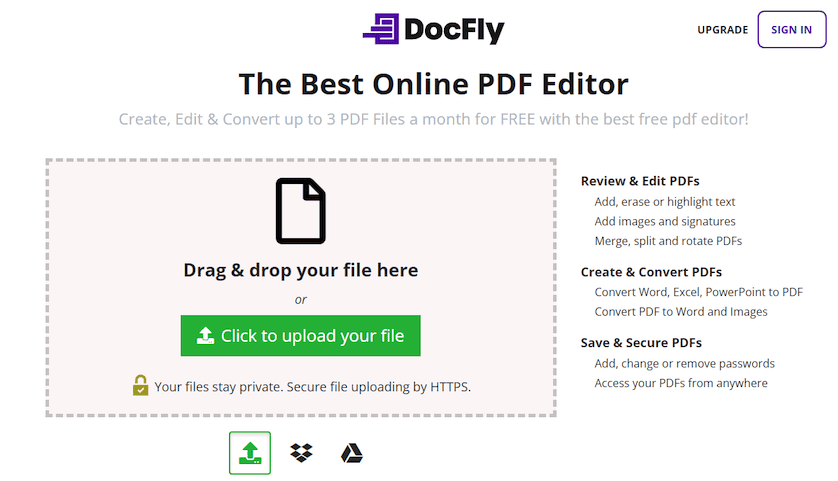
Step 2: Unlock the PDF and make edits
After clicking on the filename, you will be prompted to enter the required open password. After inputting the correct password, you will be able to edit the file if your password grants you editing permissions.

Step 3: Download or export your PDF
After finishing your edits, download or export your file to a cloud storage service like Google Drive.

By following these three simple steps, you can seamlessly unlock and edit a protected PDF using DocFly, making necessary changes without compromising document security.
How to Edit Password-Protected PDFs When You Don’t Know the Password
When you encounter a password-protected PDF document and do not have the permission password, you must either obtain the password or recreate the content to make any necessary changes.
Method 1: Request the Password
If you need to edit a password-protected PDF file and you are the rightful owner, but you have forgotten the password, consider reaching out to the person who set the password or the document's creator. They may be able to provide the password to enable your edits.
Method 2: Retype the Content
If you cannot obtain the password, another option is to manually retype the content into a new document. While this can be time-consuming, it is a legitimate way to create an editable version of the PDF.
How to Edit Signed or Certified PDFs
Working with signed or certified PDFs requires careful consideration. You should only make edits when it is lawful to do so. Here are the steps to guide you.
Step 1: Determine the Certificate Rules
First, understand the type of certification applied to the PDF. There are different levels of certification, and some may allow edits while preserving the signature. Usually, signed or certified PDFs cannot be edited (especially without the key used to sign the document) while preserving the signature.
Step 2: Contact the Certifier
If you have a valid reason to edit a certified PDF and it is lawful to do so, contact the entity or individual who certified the document. They can provide guidance on how to make the necessary changes while preserving the certification.
Step 3: Recertify if Required
In some instances, you may need to recertify the document after making edits to ensure its legal standing is maintained.
Best Practices for Editing Locked PDFs
When working with locked PDFs, it is important to respect legal, ethical, and security considerations. Here are some best practices to follow.
Tip 1: Understand PDF Lock Types
Before attempting to edit a locked PDF, ascertain the type of lock it has. Is it a password-protected PDF, an encrypted PDF, or a certified PDF? Understanding this is crucial for knowing what kind of edits, if any, are permissible.
Tip 2: Respect Copyright and Ownership
Always adhere to copyright laws and intellectual property rights. Respect the original author's rights and use the document within the boundaries of copyright law.
Tip 3: Obtain Permission
If you are uncertain about whether editing a PDF is allowed, seek permission from the owner or creator. They can provide guidance or grant you the necessary access.
Tip 4: Document Changes
If you make edits to a locked PDF, keep a record of these changes. This can be essential for legal and audit purposes.
By following these best practices, you can navigate the complexities of locked PDFs while maintaining respect for legal and ethical considerations.

Emily Shaw is the founder of DocFly. As a software developer, she built the service from scratch and is responsible for its operations and continued growth. Previously, she studied engineering at the University of Hong Kong and mathematics at the University of Manchester.
Loved what you just read? Share it!